prikladám aj stručný návod pre GIMP- ako to robím ja:
1. otvoriť ako vrstvu: otvoriť fotku
2. otvoriť ako vrstvu: otvoriť masku- necháme ju zapnutú ako aktívnu vrstvu
-klik pravou myšou na masku v paneli vrstiev- alfa do výberu
-vypnúť oko na vrstve s maskou (alebo ju vymazať) a nastaviť si ako aktívnu vrstvu fotku
3. CTRL+I (inverzný výber)
4. CTRL+X (vystrihne fotku)
a je to hotovo....
I create these photomasks- are free...
I attach some brief tutorial for GIMP - how I do it:
1. open as layer: open photo
1. open as layer: open photo
2. open as layer: open mask- let it open as active layer
-right clic on the mask - choose alpha to selection
-right clic on the mask - choose alpha to selection
-close eye on the layout with mask (or you can delete it) and set layer with photo as active layer
3. CTRL+I (inverse selection)
4. CTRL+X (cut photo)










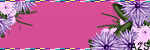

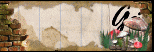






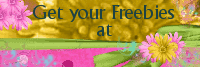




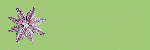







Thank you so much for this Freebie. I want to let you know that I posted a link to your blog in Creative Busy Hands Scrapbook Freebies Search List, under the Template(s), Overlay(s), Photo Mask(s) post on Aug. 03, 2009. Thanks again.
OdpovedaťOdstrániť